Applying Filters
The Filter at the top right of the screen enables you to refine the Session, Day and Calendar views.
Individually you can save up to ten of your own filters, or up to ten practice wide filters.
Access the Filters
- Click Filter
 .
.
If the Filter is orange an existing filter is applied, hover over the filter to see the details or right click and choose Clear filter.
an existing filter is applied, hover over the filter to see the details or right click and choose Clear filter. - Select from the following options, if there are more options for each section a Show all xxxxxx > option will activate:
- Gender
- Spoken Language
- Clinician
- Clinic
- Slot Types
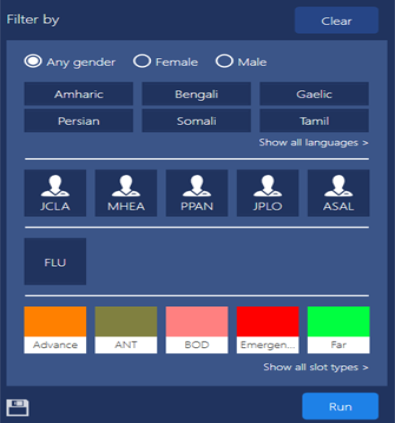 Note - Any clinics or clinicians that are marked as inactive book owners, and have appointments, are indicated by a "strike- through". Any inactive book owners without appointments are not displayed. These are maintained in Vision 3 please click here for further information.
Note - Any clinics or clinicians that are marked as inactive book owners, and have appointments, are indicated by a "strike- through". Any inactive book owners without appointments are not displayed. These are maintained in Vision 3 please click here for further information. - Select Run
 to apply the filter.
to apply the filter. - If you wish to use the filter options again - click Save
 .
. - Enter the Filter Name in the box that appears when you click Save to finish.
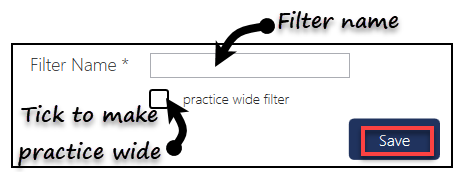
Note - Saved Filters are accessed by right clicking the filter icon.


